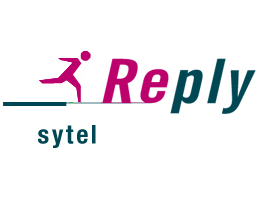Product Details
Sharper provides a secure by design and manageable Web Browser. It is designed to be easy to use and puts the web at your fingertips.
It supports open Internet standards and relies on Gecko layout engine which is used in many popular applications such as Firefox, SeaMonkey and Thunderbird.
It enables System Administrator to give a simple, performing, customizable and secure by design Web Browser to end-users without useless features that can compromise security.
Sharper helps to:
- Secure a Citrix Farm from Web Browser based attack since the browser supply only basic surfing capabilities;
- Restrict users to surf only authorized web pages;
- Prevent users to use non - authorized protocols.
- Prevent users to download not authorized files (filter on file extensions)
Sharper is certified and supported for Microsoft Windows Platform:
- Windows XP / Vista / 7 / 8 / 8.1
- Windows Server 2003 / 2003 R2 / 2008 / 2008 R2
Requirements:
- .Net Framework 3.5
Features
Sharper provides the following feature:
- Isolate Web Browser from underlying file system: using the browser the user cannot access server file system resources;
- The Web Browser can restrict protocols that the user can use such as file://, ftp:// etc. So it can be possible to allow only http:// and https://;
- Control the user experience by customizing favorites through Windows GPO;
- Within a Citrix environment, per user profile created by the browser is cleaned up when the user logoff;
- Memory optimization in order maintain RAM consumption as low as possible.
Sharper provides the following option:
- Application Mode: It allows a personalized web surfing only to the authorized web sites. The web browser starts connecting to the required web page and the user cannot edit manually the URL.
- Favorites enable / disable: It shows to user IE favourites already configured through Windows GPO.
- URL bar enable / disable: The URL bar can be enabled in order to let the user to insert manually URLs in the URL bar.
- Proxy enable / disable: by default the Web Browser uses the proxy configured within Internet Explorer. It can be changed using this option. Proxy exclusion can be also enabled.